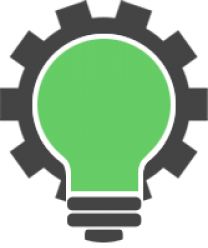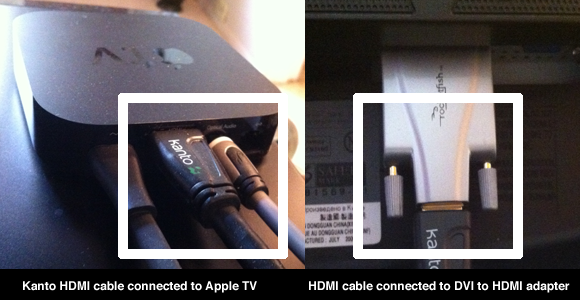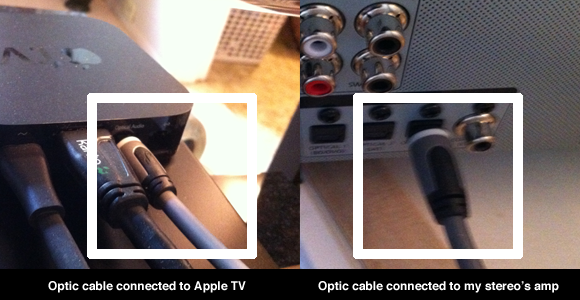Is it possible to hook up an Apple TV to a computer monitor? Absolutely. One of the really cool things with the Apple TV is the ability to hook it up to a computer monitor. That is exactly what I did with my 24inch Samsung monitor.
Important: Your computer monitor must be HDCP compliant for Apple TV to work. I wasn’t sure if my Samsung 2433 BW monitor was. So it was a gamble, but it worked.
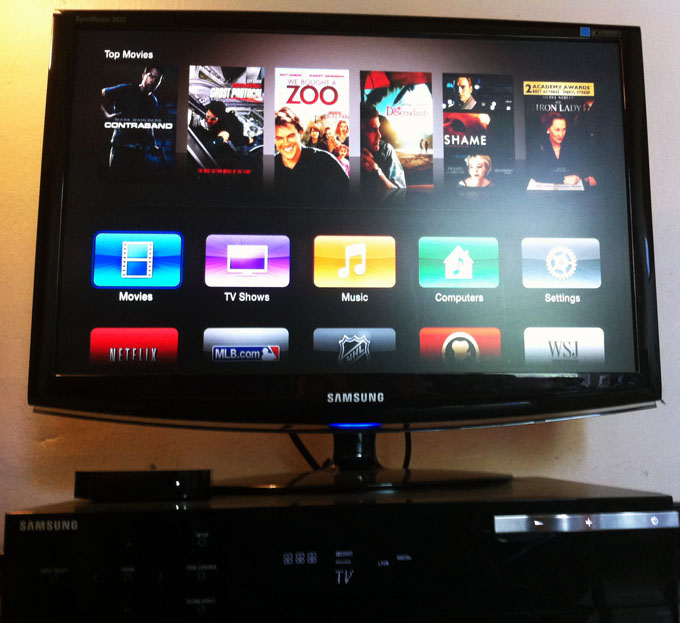
What you need:
1. Apple TV
2. WiFi or DSL internet connection
3. HDCP Compliant Monitor with an HDMI or DVI input.
4. If your monitor only has a DVI input (like mine) you will need an HDMI to DVI converter as well.
5. HDMI cable
6. If you monitor does not have speakers (most don’t). A stereo/amp with an optic input (for sound).
7. An optic cable.
Instructions to hook it up:
1. Connect your Apple TV to your Computer monitor with an HDMI cable. ( I used a DVI to HDMI adapter here on my monitor as well )
2. Plug your Apple TV power cable and computer monitor in and power both of them on. You should see Apple TV loading on your monitor when you power it on. If you don’t see it, make sure your computer monitor is plugged in and powered on as well.
3. Make sure your internet connection is working.
4. Follow the Apple TV instructions setup instructions on your computer monitor
5. To have sound, connect your Apple TV to your stereo with your optic cable. (If you haven’t used an optic cable before, make sure you remove the caps on the ends of the cable before plugging them in).
6. Set your stereo to play music from the correct input.
Congratulations you are finished! Now all you have to do is enjoy your new Apple TV by watching some videos, playing music or streaming content from your iPad and iPhone.