How to get your virtual host MAMP Server (Mac Apache, PHP, and MySQL) up and running again after upgrading to the latest macOS. Mac High Sierra (as of this post).
After upgrading the macOS and navigating to the directory of my localhost website, this is what I see. Instead of showing the webpage it is supposed to (as per the settings of my virtual host prior to the upgrade), it is displaying the default apache directory.
Follow the these directions to easily restore your Mac’s Apache settings (while keeping a copy of the new ones).

Step 1. Restore your Apache configuration file
When apple upgrades its servers, it sets it’s Apache settings back to default. Thankfully, it does store the original files as filename~previous.
1. Open your Terminal application found in Utilities
2. Navigate to your apache directory
cd /etc/apache2
3. Move the new config file to keep it as a backup
sudo mv httpd.conf "httpd.conf~new"
4. Move the original config file back
sudo mv “httpd.conf~previous” httpd.conf
Step 2. Restore your Virtual Host settings
1. Navigate to your apache extra directory
cd /etc/apache2/extra
Run the following command to reset your virtual host file
2. Move the new file.
sudo mv httpd-vhosts.conf "httpd-vhosts.conf~new"
3. Move the old file back
sudo mv "httpd-vhosts.conf~previous" httpd-vhosts.conf
Step 3. Restart Apache
Run the following command
sudo apachectl restart
Congrats! You’re done.
Navigate to your localhost website and refresh the page. It should appear as it did before the upgrade. This website below is an example, your website will appear however you have designed it.
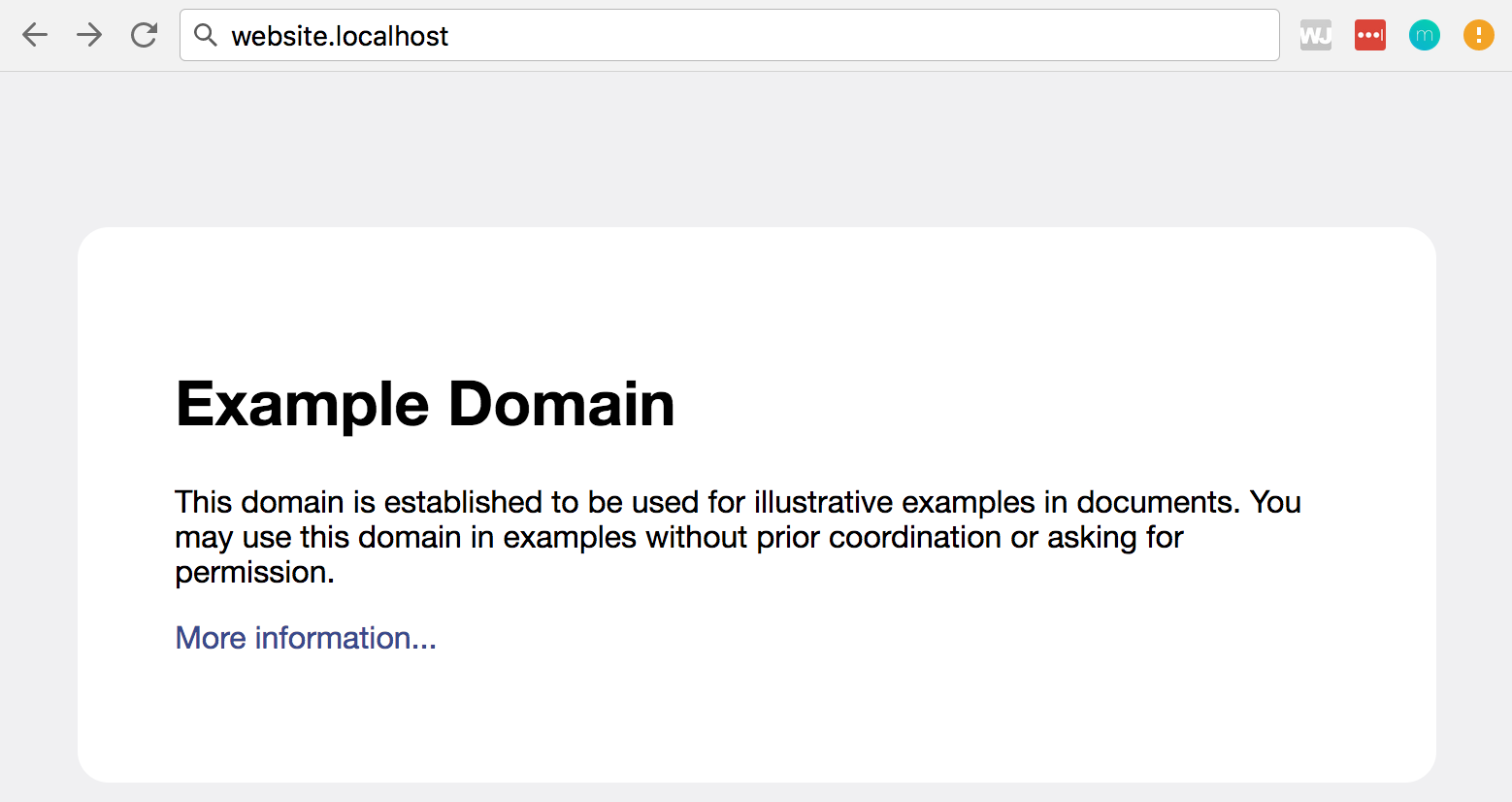
If you’re stilling having issues, I’ve added a checklist of steps here.
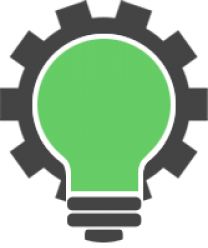
5 replies on “How to restore your Mac’s Apache settings after upgrading your Mac OS”
Thanks for some hope but this does not work on Big Sur
It’s some dumbest shit I experienced so far – did an update and lost the whole apache settings XD like WTF
Hi Patryk, I haven’t looked into doing this with Big Sur yet. I found the Catalina partitioning a bit annoying, workable but annoying. Which made me hesitant to upgrade to Big Sur.
Were you able to get it sorted?
Do you have a tutorial on how to get apache to work again? I am on Mac OS El Capitan 10.11.6 and I am stuck. I tried one guide, but it didn’t work. I just tried yours to reset it. I am still unable to connect to the local host.
Thanks for this, helped me fix my instance. I wonder why this is all necessary…?
You’re welcome. And great question, not sure why apple replaces the Apache settings with OS updates